Photoshop AI, powered by Adobe Firefly, offers cutting-edge tools to create and refine images with ease. Its standout features include Text to Image, Generative Fill, and Generative Expand, which allow you to add, remove, and extend content effortlessly. With Photoshop AI, you can quickly bring your creative visions to life using simple text prompts.
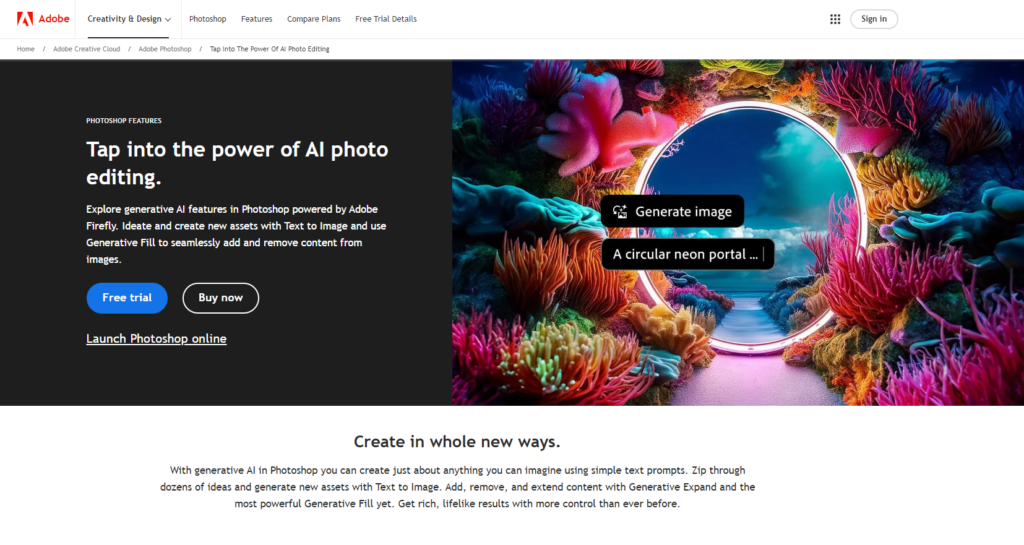
How to Use Adobe Photoshop AI
To get started with Photoshop AI, begin by opening the software and accessing the AI features such as Generative Fill and Text to Image. You can input simple text prompts to generate images or use Generative Fill to add or remove elements from existing images. Adjust the parameters and settings to refine your edits, ensuring your creative vision is realized. Tutorials and guides within the app can help you navigate these features and maximize your productivity.
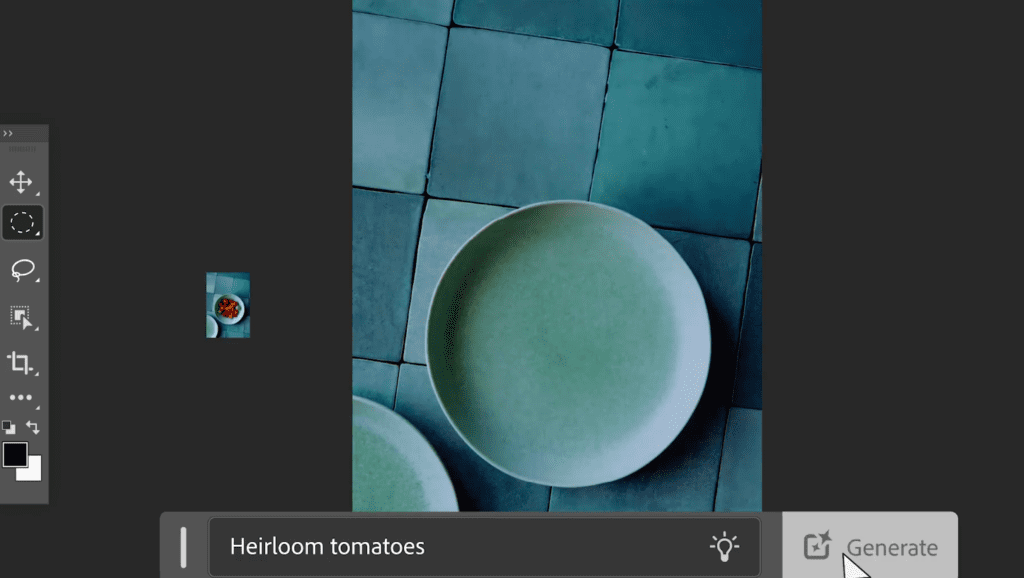
Try it and you will use the latest generative AI features to create incredible images in fewer steps than ever, follow below steps to start with:
- Access Photoshop: Open the app and ensure it’s updated. If you don’t have Photoshop, download a trial version for seven days.
- Import an Image: Use File > Open to select a file, or start a new workspace and import an image via the Contextual Task Bar.
- Add/Remove Content: Use Text to Image or Generative Fill from the toolbar or Contextual Task Bar to modify images with descriptive prompts.
- Change Background: Select the subject, reverse the selection, and use prompts to generate a new background matching the existing lighting and shadows.
- Extend Image: Use the Crop tool to resize, then apply Generative Expand to add content that blends seamlessly.
- Download/Share: Export the final image via File > Export > Export As, choosing file type, size, and additional settings before saving.
Pros
- User-friendly: Intuitive interface for easy navigation.
- Time-saving: Quickly generate and edit images.
- Versatile: Wide range of features for different editing needs.
- High-quality results: Produces lifelike and detailed images.
Cons
- Cost: Subscription required after the free trial.
- Learning curve: Advanced features may require some time to master.
Photoshop AI Pricing
Photoshop AI is available as part of Adobe’s Creative Cloud subscription. You can start with a free 7-day trial, after which pricing plans start at $20.99 per month.
Use Cases
- Graphic design: Create stunning visuals for marketing and branding.
- Photography: Enhance and manipulate photos for professional results.
- Content creation: Generate unique images for social media and websites.
- Art and illustration: Experiment with creative concepts and styles.
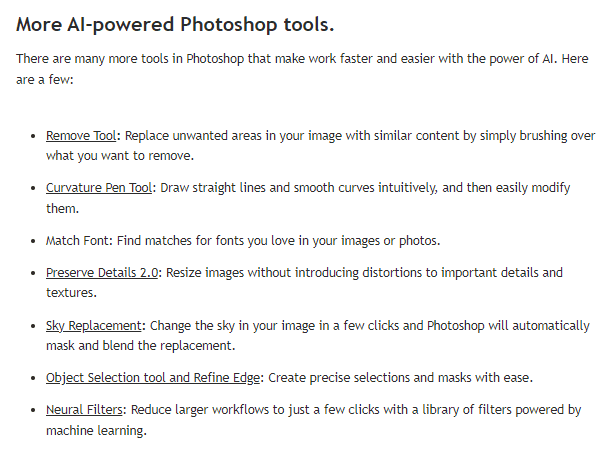
FAQs
1. How does Photoshop AI work?
Photoshop AI uses generative AI to create and edit images based on text prompts. Features like Generative Fill and Generative Expand enable you to add or remove elements and extend images seamlessly.
2. Can I use Adobe Photoshop AI for commercial purposes?
Yes, generative AI features like Generative Fill and Generative Expand are designed for commercial use, ensuring you can confidently create professional-quality content.
3. Is Photoshop AI free to use?
Unfortunately is not free, but you can start with a 7-day free trial. After the trial, you need to subscribe to Adobe’s Creative Cloud to continue using the full version.


Leave a Reply
You must be logged in to post a comment.