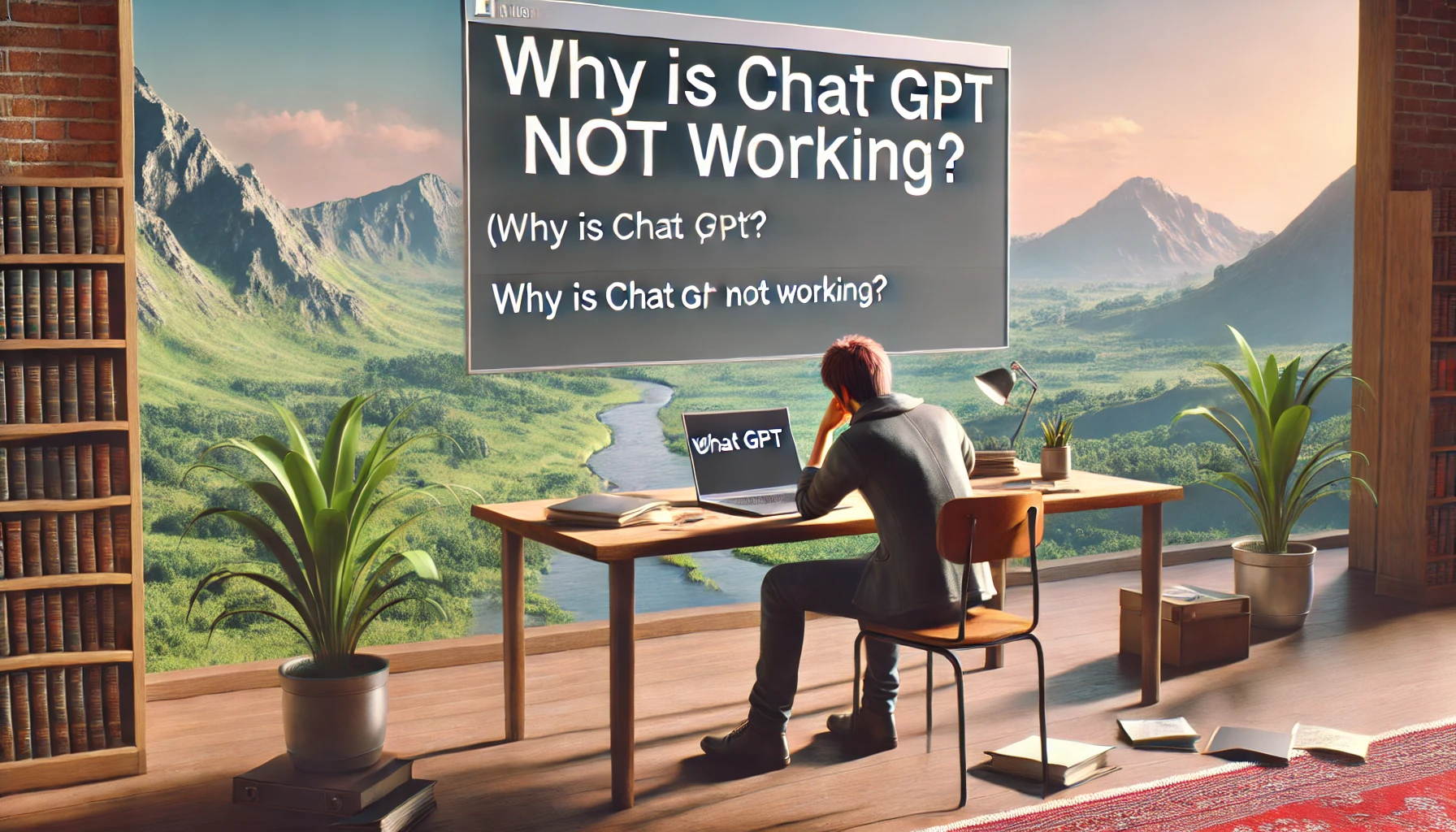Chat GPT is a powerful AI tool developed by OpenAI, but like any technology, it can sometimes experience issues. Whether you’re facing trouble with access, slow responses, or technical glitches, here are some common reasons why ChatGPT might not be working and how you can fix them.
1. Browser Issues
Sometimes, the problem lies with your browser. If ChatGPT isn’t loading or responding, try the following steps:
- Clear Cookies and Cache: Accumulated cookies and cached files can interfere with the performance. Go to your browser’s settings, find the option to clear browsing data, and select cookies and cached files.
- Disable Extensions: Browser extensions, especially ad blockers or privacy tools, can disrupt ChatGPT. Temporarily disable all extensions to see if this resolves the issue.
- Try a Different Browser: If the problem persists, switch to a different browser like Firefox or Edge. This can help determine if the issue is specific to your current browser.
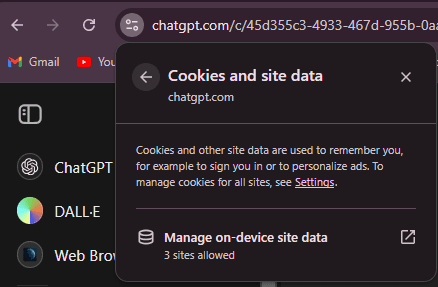
In alternative to clearing the cache, you can also try to use incognito mode.
2. Network Problems
If ChatGPT is not loading, your network connection can also affect ChatGPT’s performance. Here’s what you can do:
- Check Server Status: Visit the OpenAI status page to see if there are any ongoing issues with the servers. Sometimes, the problem is on their end, and you just need to wait until it’s resolved.
- Flush DNS: Flushing your DNS cache can resolve connectivity issues. Open your command prompt and type
ipconfig /flushdnsand press Enter. This will clear any corrupt DNS data that might be causing problems. - Change DNS Server: Switching to a public DNS server like Google’s can improve connectivity. Go to your network settings, select your connection, and change the DNS server addresses to 8.8.8.8 and 8.8.4.4.
3. Device and App Issues
If you’re using ChatGPT on a mobile device or through an app, and you can’t open it, consider these steps:
- Update the App: Ensure you’re using the latest version of the ChatGPT app. Updates often include fixes for known issues.
- Reinstall the App: If updating doesn’t help, uninstall and then reinstall the app. This can fix corrupted installations.
- Check Device Compatibility: Make sure your device meets the app’s requirements. Older devices might struggle to run newer apps efficiently.
| For iOS (Apple iPhones) | For Android |
| Download on App Store | Download on Google Play |
4. Account and Subscription Problems
If ChatGPT doesn’t work and you’re using a free account, you might encounter more limitations compared to a paid subscription:
- ChatGPT Plus: Consider subscribing to ChatGPT Plus. For $20 a month, you get priority access, faster response times, and access during peak times. This can be especially helpful if you rely on ChatGPT for important tasks.
- API Usage: If you’re using the ChatGPT API, ensure you’re not exceeding your token limits. Upgrading your subscription can provide more tokens and better performance.
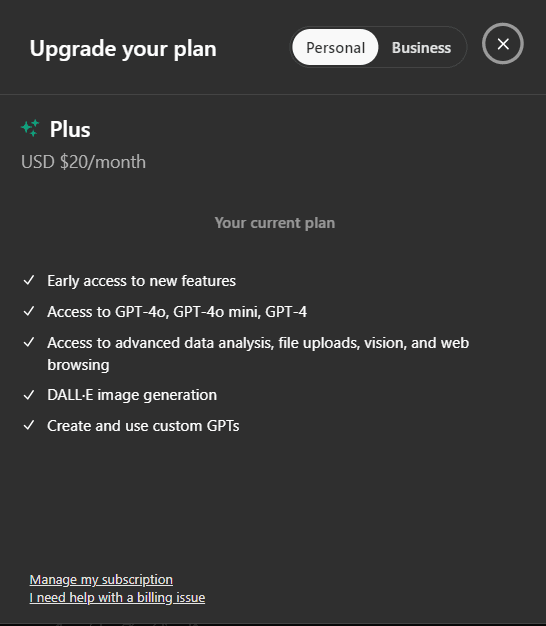
5. Technical Glitches
Sometimes, technical issues might arise that are beyond simple troubleshooting:
- Contact Support: If none of the above solutions work, reach out to OpenAI’s support team. They can provide specific guidance and might be aware of any ongoing issues affecting users.
- Community Forums: Engage with the community forums for ChatGPT. Other users might have faced and resolved similar issues and can offer valuable advice.
Finally, if the ChatGPT API is not responding, try visiting the official https://status.openai.com/ and check if all systems are operational and working as expected:
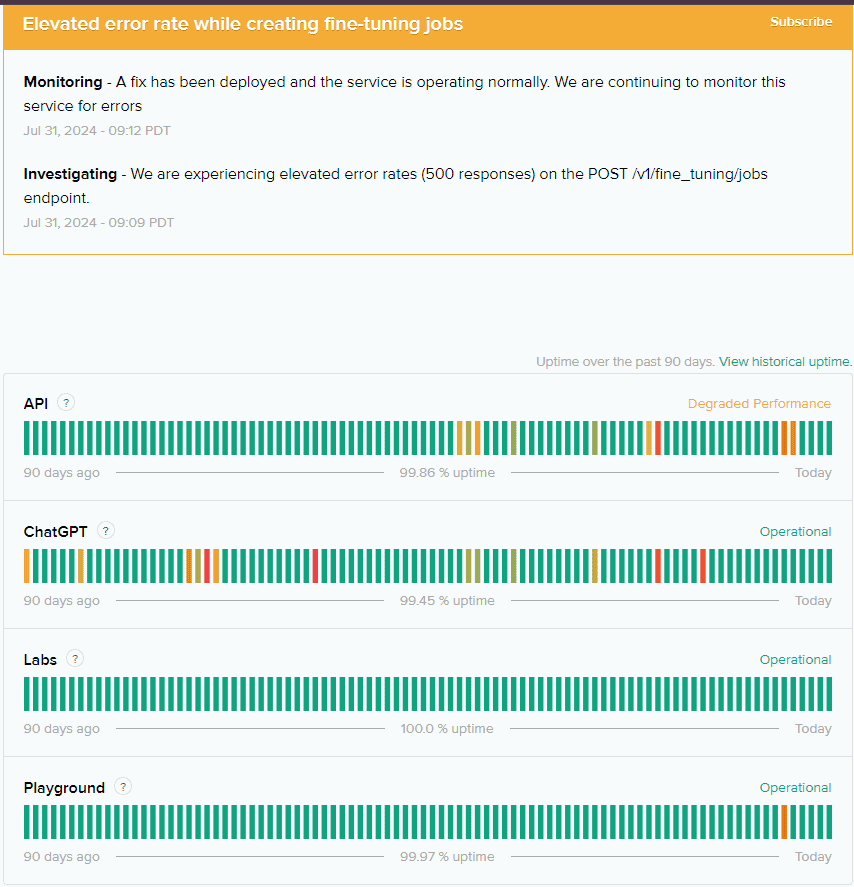
By following these steps, you can often resolve the issues preventing you from using ChatGPT effectively. Whether it’s a simple browser tweak or a subscription upgrade, these solutions will help you get back on track.