🖥️ Graphical user interface (GUI)
A Graphical User Interface (GUI) is a visual system that allows you to interact with electronic devices through graphical icons and visual indicators instead of text-based commands. It makes technology more accessible by providing a user-friendly way to control software and hardware, reducing the complexity of interacting with devices.
How AI is Enhancing GUIs
Artificial Intelligence (AI) is making its mark in the world of Graphical User Interface by introducing tools that are changing how we interact with technology. For instance, AI-driven design tools like Adobe Sensei and Sketch2Code can create intuitive interfaces based on your input, making the design process faster and more efficient. AI chatbots integrated into GUIs improve user experiences by providing instant assistance and predictive suggestions, making interactions smoother and more personalized.
Our Recommendations and Alternatives
When it comes to choosing AI tools for enhancing GUIs, several options stand out. Tools like Figma, powered by AI features, offer collaborative design environments with intelligent design suggestions. For automated coding and interface creation, consider tools like Microsoft’s PowerApps, which uses AI to streamline app development. Alternatives like Canva, with its AI-powered design tools, are also worth exploring for creating visually appealing interfaces without the need for extensive design skills.
Check out our category of AI tools below to find the perfect fit for your GUI needs.
-
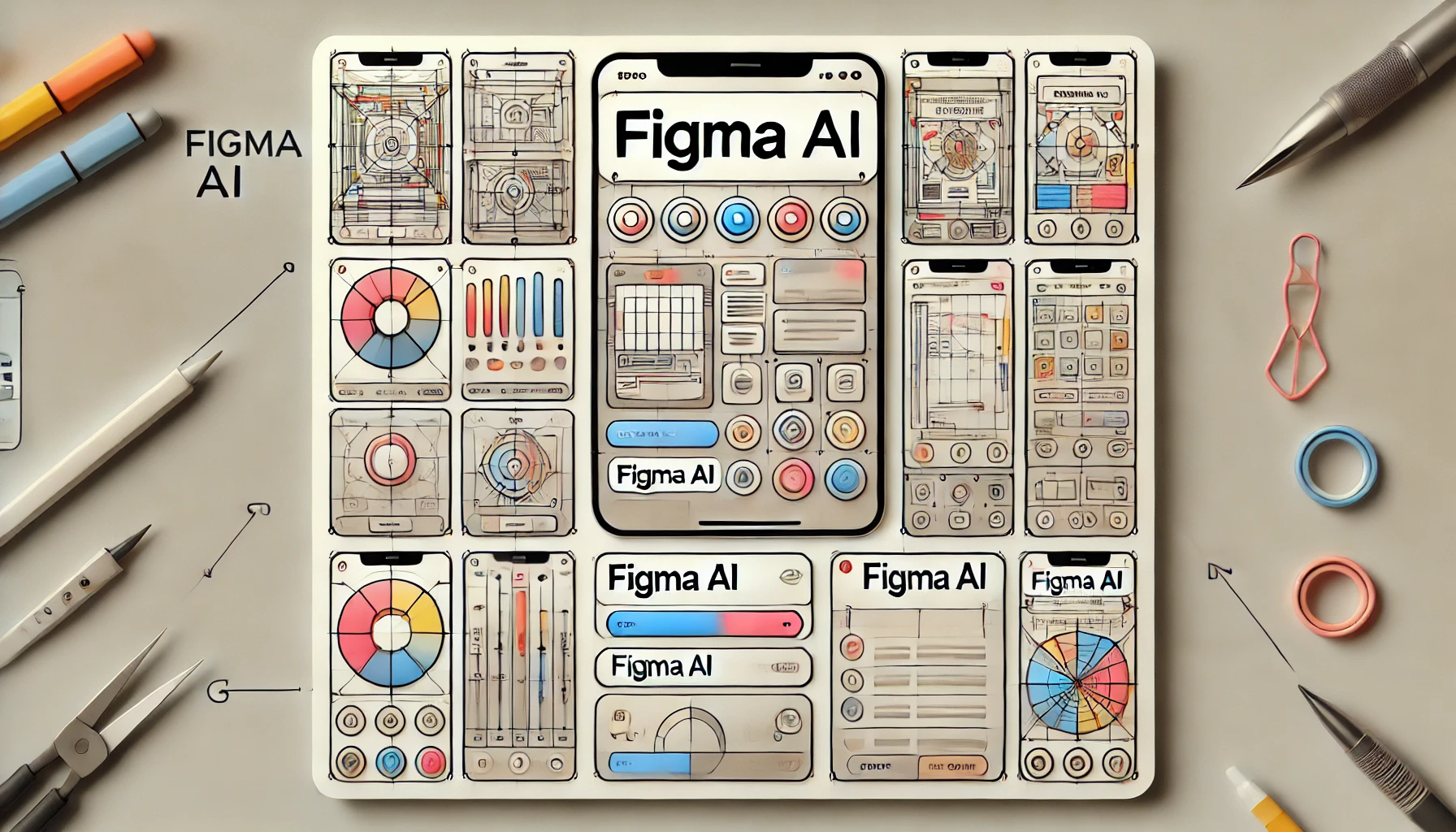
Figma AI
See how Figma AI redefines your design workflow by offering intelligent, automated solutions that save time and inspire creativity.
-

Streamlit Python for Data-Driven Application
Streamlit Python emerges as a game-changer for data scientists and developers, offering a straightforward path to turn data analyses into engaging web applications. Learn about its features, pros, cons, and get started with a simple app example.
