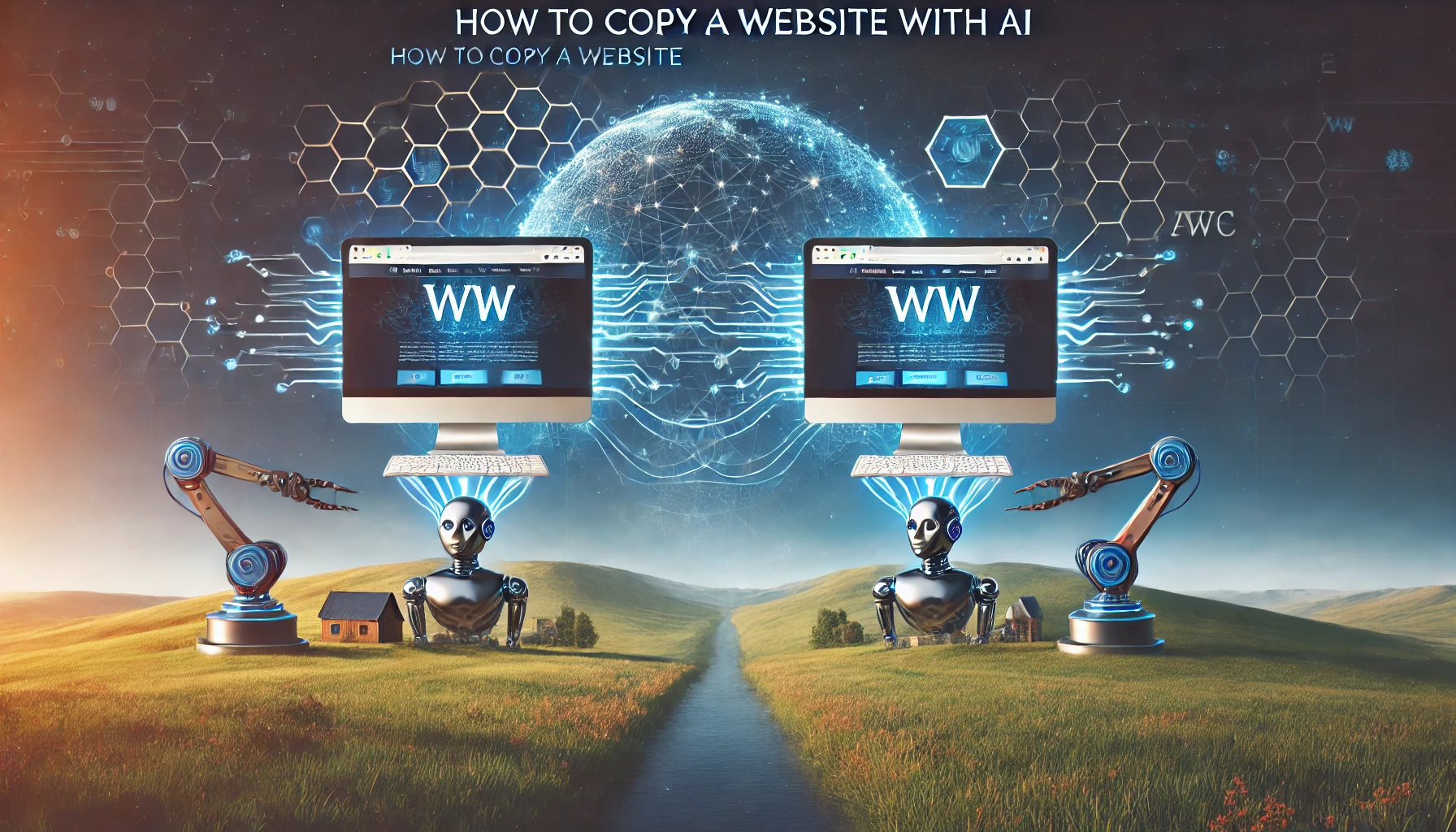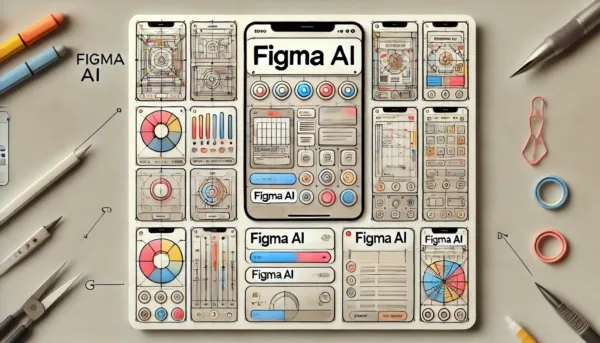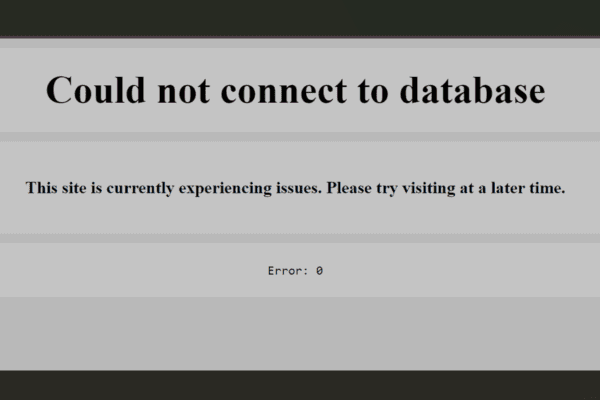Copying a website involves creating a duplicate of an existing site, capturing its design, structure, and sometimes its content. This technique can be useful for redesigning sites, creating backups, or learning from the design of successful websites. With AI tools, this process has become easier and more efficient. Here’s a step-by-step guide on how to copy a website using AI.
What Does It Mean to Clone a Website?
Cloning a website means creating an exact replica of an existing site. This can include the HTML, CSS, images, and sometimes the underlying JavaScript. Cloning can serve various purposes such as creating a backup, learning how a site is structured, or using a similar layout for your project. However, it’s crucial to respect copyright laws and use cloned content responsibly.

Step-by-Step Process to Copy a Website with AI
Step 1: Preparing the Tools
To start, you’ll need specific tools to clone a website. Some of the popular AI-powered tools include:
- Web to Figma Plugin: Converts web pages into editable Figma files.
- Figma to WordPress Plugin: Transforms Figma designs into WordPress sites.
- Duplicator: A WordPress plugin that helps migrate and clone websites.
Step 2: Copying the Website with Web to Figma
- Install the Web to Figma Plugin: Begin by installing the Web to Figma plugin from the Figma community.
- Copy the URL: Navigate to the website you want to clone and copy its URL.
- Import the Website: Open Figma, run the Web to Figma plugin, and paste the URL. The plugin will import the website’s design into Figma, allowing you to make edits.
This step is crucial as it transforms the website into a design format that you can manipulate as needed.
Step 3: Editing in Figma
Once the website is in Figma, you can customize it:
- Modify Text and Images: Adjust text, replace images, and tweak other elements to fit your needs.
- Change Layout: Use Figma’s tools to rearrange and redesign the layout if necessary.
Figma provides a flexible environment to alter the design as much as you need before converting it into a working website.
Step 4: Converting Design to WordPress with Figma to WordPress Plugin
- Install the Figma to WordPress Plugin: Install this plugin from the Figma community.
- Link Figma to WordPress: Open the plugin in Figma, link your Figma file, and start the conversion process.
- Customize and Publish: The plugin will generate a WordPress theme from your design. You can further customize it within WordPress and then publish your site.
This step converts your modified Figma design into a functional WordPress website.
Step 5: Final Adjustments and Publishing
- Choose a Domain: Select a domain for your new site. This can be done through your WordPress hosting provider.
- Review and Launch: Preview your site to ensure everything looks correct, then launch it.

Using AI tools simplifies the process of cloning and modifying websites, making it accessible even if you don’t have extensive coding knowledge.