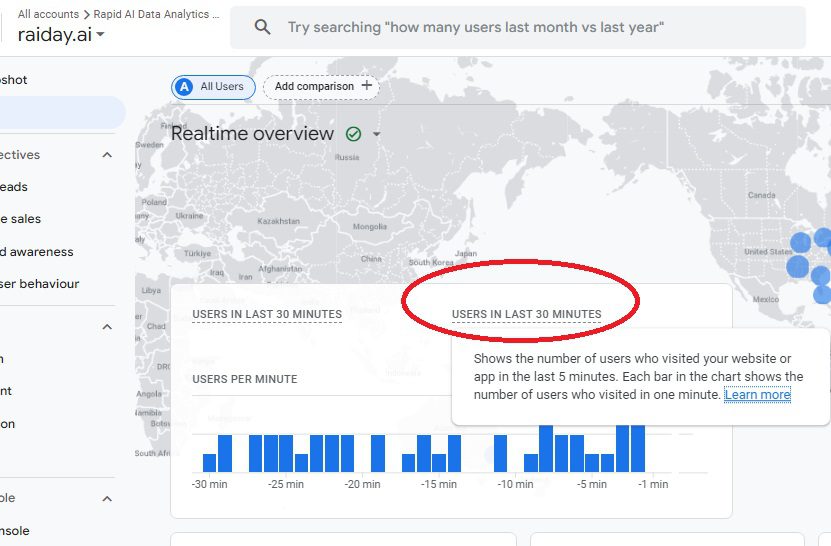Table Of Content
Google Analytics 4 (GA4) is the latest iteration of Google’s web analytics service, designed to provide more in-depth insights into user behavior. However, users have encountered a confusing issue: the “Users in Last 30 Minutes” label sometimes shows data for a 5-minute period instead. This can be perplexing if you’re trying to get an accurate picture of recent user activity.
What Does GA4’s Real-Time Reporting Do?
GA4’s real-time reporting is intended to show how many users are active on your site within the last 30 minutes and las 5 minutes both. This feature is crucial for monitoring immediate user engagement and understanding the flow of traffic in real-time. You can see minute-by-minute activity, which is invaluable for tracking the effectiveness of new content, promotions, or changes to your site. The real-time report is accessed by navigating to the Google Analytics Dashboard, selecting “Reports” from the left-hand menu, and then clicking on “Realtime”.
The Bug Explained
The confusion arises from a discrepancy between what GA4’s real-time report title says and the data it actually displays. Some users have reported that the “Users in Last 30 Minutes” label incorrectly reflects the number of users from the last 5 minutes instead of the last 5 minutes. This issue appears to stem from a labeling error rather than a fundamental problem with the data being collected. Essentially, the system continues to aggregate data for a 30-minute window but labels it misleadingly as being from the last 5 minutes.
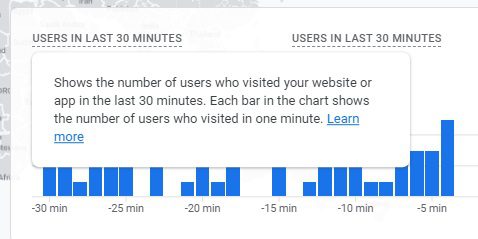
Basically the GA4 label Users in Last 5 Minutes is repeated twice!
How to Address the Issue
While Google hasn’t provided a permanent fix for this issue yet, understanding that the data is still accurate for a 30-minute window can help mitigate confusion. When viewing the real-time report, be aware that the “Users in Last 5 Minutes” label may not be accurate and consider the data as reflecting a longer time span. If precise 5-minute data is critical for your analysis, you may need to use custom reports or look into alternative real-time monitoring tools until Google resolves this labeling bug.
Practical Tips for Using GA4 Real-Time Reports
- Navigate to the Dashboard: Access your GA4 account, go to the Dashboard, and select “Realtime” from the Reports section.
- Interpret Data Correctly: Be mindful that the “Users in Last 5 Minutes” might show a 30-minute window. Adjust your analysis accordingly.
- Monitor Trends: Use the minute-by-minute activity cards to track real-time user engagement and spot trends as they happen.
Understanding the nuances of GA4’s real-time reporting can help you make better-informed decisions based on user activity data, despite the current bug.