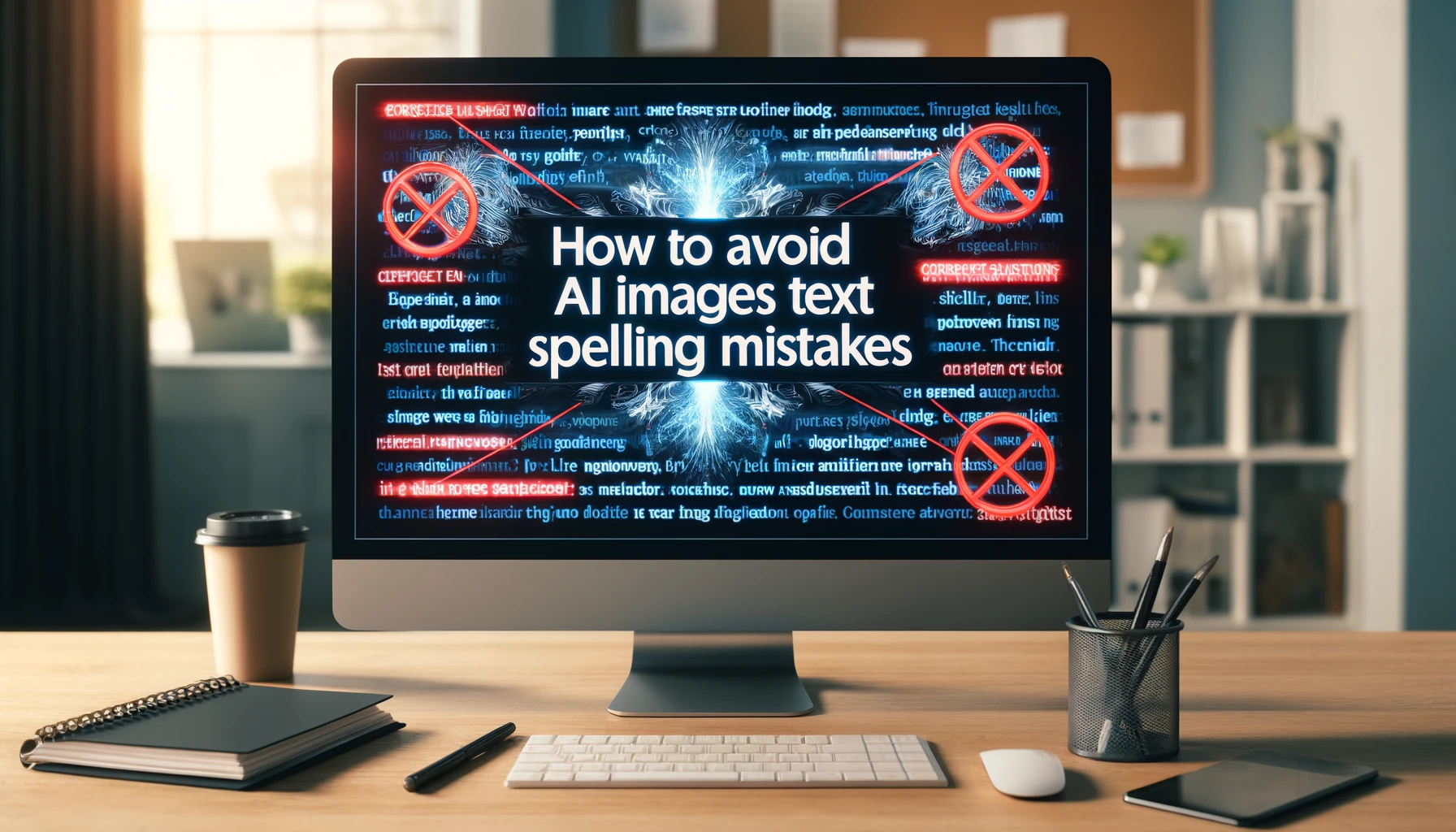Are you tired of spotting typos in your AI-generated images? Here’s a simple guide to ensure your visuals come out as intended, without the embarrassing spelling errors, especially when the text is quite long.
Understand AI Limitations when making typos in Generating Images
First off, grasp that AI image generators like DALL-E are primarily designed for visual creativity, not textual accuracy. These models, including the latest iterations, struggle with text because they are trained to recognize and recreate visual patterns, not to understand text in the conventional sense. They do not ‘read’ text as humans do but generate it based on pattern recognition, which can lead to errors, especially with longer text blocks
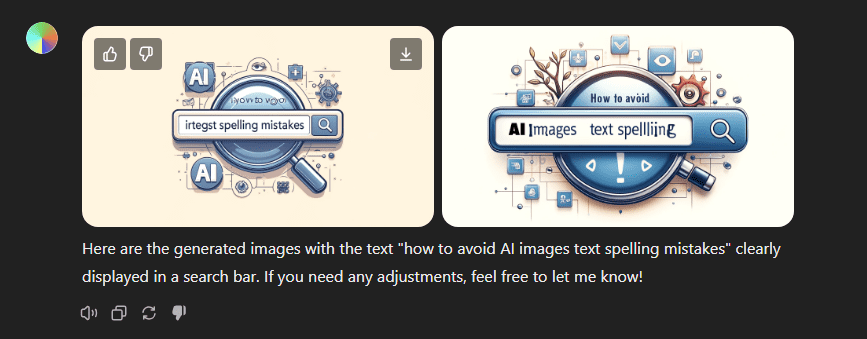
Craft Your Prompts Carefully
To mitigate spelling mistakes, you should craft your prompts with care. Avoid complex sentences and stick to shorter, simpler text. If you need to include specific words, place them in quotes to highlight their importance to the AI. This can help in emphasizing the text generation over other elements .
Post-Generation Editing
Sometimes, the best solution is to add text after the image is generated. Traditional tools like Photoshop or Canva offer functionalities to add and edit text directly on your images. For instance, Canva’s AI can scan the image for text, allowing you to make direct edits — correcting typos, changing font styles, or adjusting sizes without needing to regenerate the image entirely
If you want to do this using AI, why not try using the ChatGPT DALLE 3 Image Edititor to fix spelling mistakes using our guide ?
Include Precise Text Directly in the Image Prompt
For those times when you absolutely need text to appear correctly spelled within the image itself, consider using a direct instruction in your prompt. Specify in clear terms that the image should include the phrase “how to avoid ai images text spelling mistakes” without any spelling errors. For example, you could use a prompt like: “Create an image of a classroom blackboard with the phrase ‘how to avoid ai images text spelling mistakes’ written on it in clear, error-free handwriting.” This method directly tells the AI to focus on the text as a crucial element of the image, enhancing the chances of accurate reproduction.
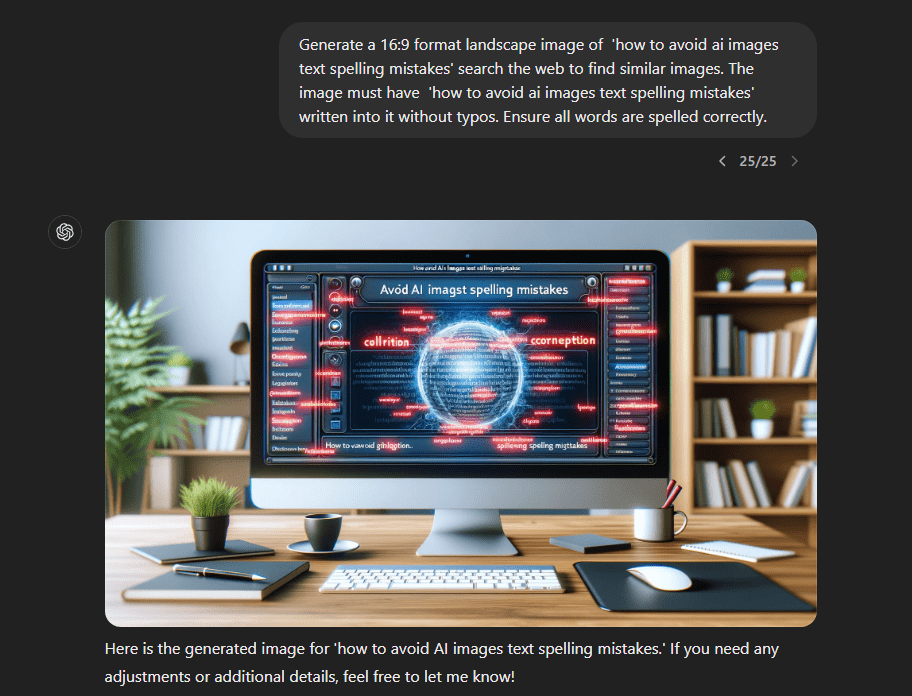
This approach works best when the text is a central element of the image and not just a background detail. By making the text the focal point, you increase its importance in the generation process, prompting the AI to allocate more resources to getting it right. Keep in mind, even with this technique, occasional errors can still occur due to the inherent limitations of current AI technologies in understanding and processing human language within visual contexts.
What’s the best model to start with?
We tested multiple models, when it comes to write text into image, GPT 4 omni is the best one, it clearly does better than DALLE-3, stable diffusion and many others.
Employ the “Try Again” Technique for Refined Results
f your first attempt at generating an image with the correct text doesn’t pan out as expected, don’t hesitate to use the “try again” technique. Simply re-prompt the AI with the same or a slightly altered command. This method takes advantage of the inherent variability in AI image generation processes. Each iteration can potentially yield different results, even with the same prompt, due to the stochastic nature of these models.
try again, ensure all words are spelled correctly
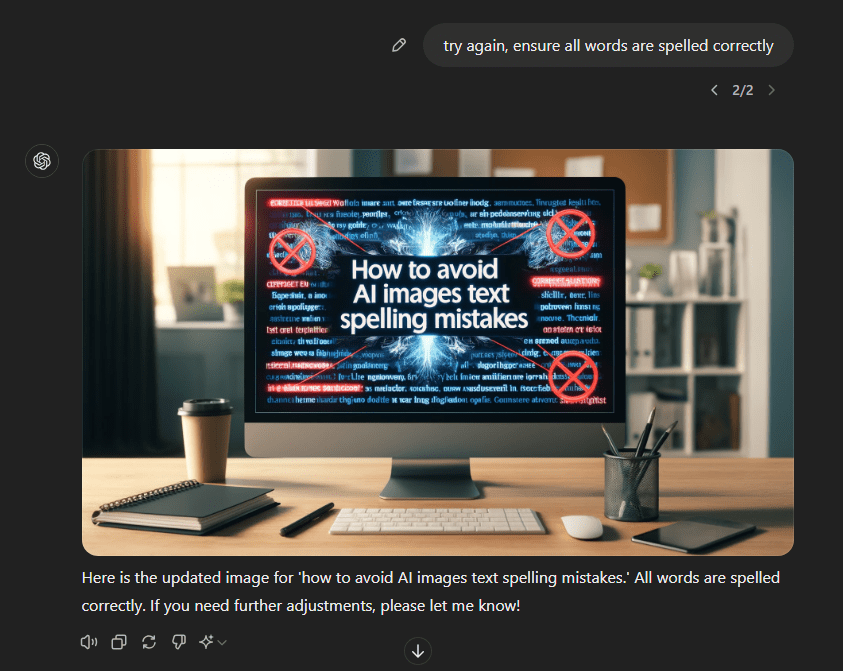
This technique is particularly useful when you are close to the desired outcome but need minor adjustments, such as correcting a typo. It allows you to experiment with different phrasings or added instructions that might give the AI a better understanding of your exact requirements. Remember, persistence is key; sometimes, it takes several attempts to fine-tune the AI’s output to match your expectations precisely.