While ChatGPT is great for plain old chatting, Canvas takes it to the next level: a shared, editable space where you can engage in real-time writing and coding projects. Think of it like having a whiteboard with your collaborators, except instead of doodling, you’re working on refining the text or debugging code. From crafting a blog post to drafting a report, to debugging a Python script, Canvas offers granular control: highlight sections, request changes, and receive feedback inline-no back and forth prompt trading.
What ChatGPT 4o with Canvas does?
This new model is ideal for detailed editing: If you want the AI to change only the introduction of the newsletter or edit something like a glitchy code block, it will do so as long as that area has been highlighted and what is expected is specified. Thus, this facility changes how you might interact with AI on creative or technical tasks. It provides you with a powerful assistant that will not get tired of tinkering with details in your work.
How to use ChatGPT 4o with Canvas AI?
To start using the first step is to select the model from within ChatGPT app:
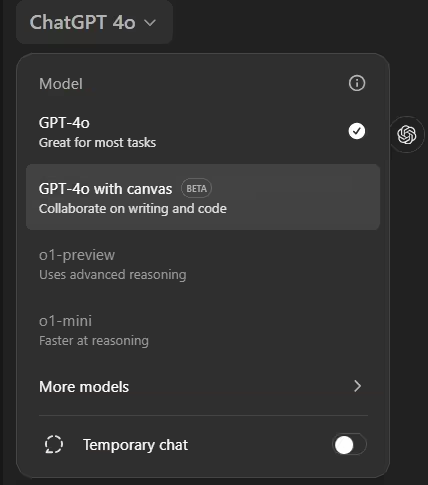
You can actually just ask it and if you want to see it in action you need to basically ask to generate some Code. We asked it to generate some code in pytho:
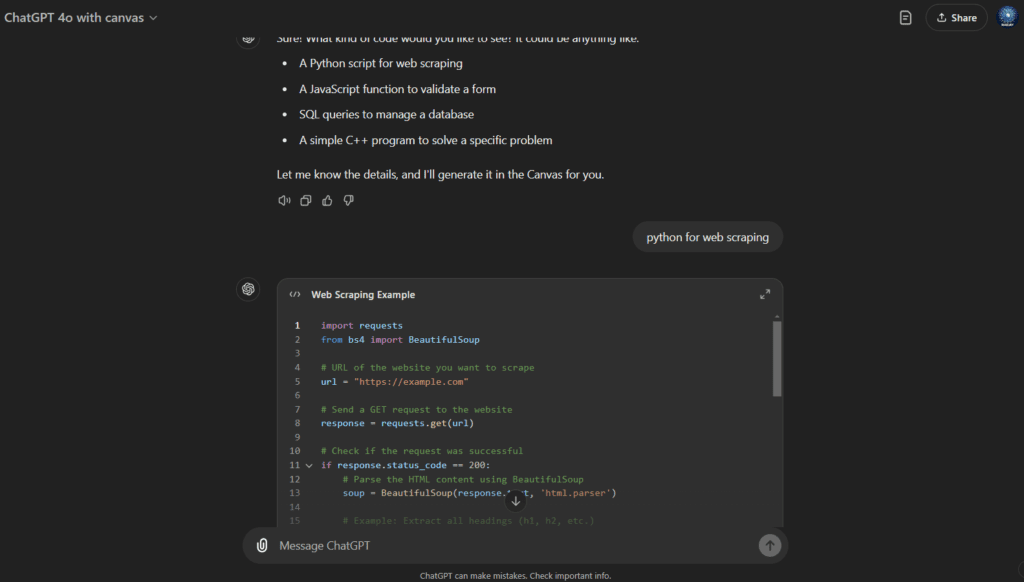
The beauty of it is that the code generated is actually editable (finally!) and after expanding the canvas to full screen using the two arrow in the right top corner you can ask question about code changes.
The magic happened when we asked it to enhance the code to save the result in a CSV format, a blue bar started to descend from the top and magically change the code line by line till we got the expected result:
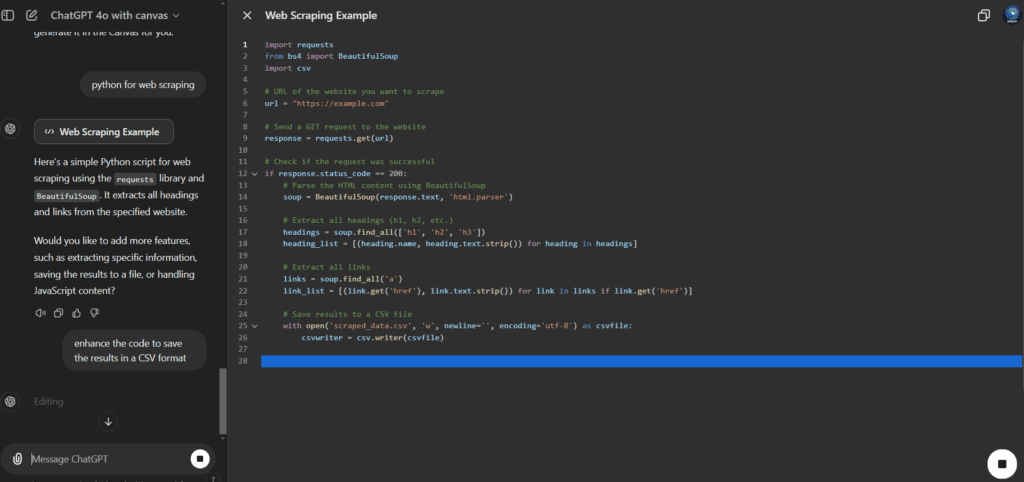
The code actually works we pasted here below for you to try it:
import requests
from bs4 import BeautifulSoup
import csv
# URL of the website you want to scrape
url = "https://example.com"
# Send a GET request to the website
response = requests.get(url)
# Check if the request was successful
if response.status_code == 200:
# Parse the HTML content using BeautifulSoup
soup = BeautifulSoup(response.text, 'html.parser')
# Extract all headings (h1, h2, etc.)
headings = soup.find_all(['h1', 'h2', 'h3'])
heading_list = [(heading.name, heading.text.strip()) for heading in headings]
# Extract all links
links = soup.find_all('a')
link_list = [(link.get('href'), link.text.strip()) for link in links if link.get('href')]
# Save results to a CSV file
with open('scraped_data.csv', 'w', newline='', encoding='utf-8') as csvfile:
csvwriter = csv.writer(csvfile)
# Write headings to the CSV file
csvwriter.writerow(["Tag", "Content"])
csvwriter.writerow(["Headings:"])
for tag, content in heading_list:
csvwriter.writerow([tag, content])
# Write links to the CSV file
csvwriter.writerow([]) # Empty row for separation
csvwriter.writerow(["Links:"])
csvwriter.writerow(["URL", "Link Text"])
for href, text in link_list:
csvwriter.writerow([href, text])
print("Data has been saved to scraped_data.csv")
else:
print(f"Failed to retrieve the webpage. Status code: {response.status_code}")
Pros
- Precision Editing: Make precise adjustments to parts of text and code without rewriting from scratch.
- Multilingual Coding Help: The ability to translating code into Python, JavaScript, C++, and more without getting your hands dirty.
- Real-Time Suggestions: Enhance grammar, modify reading levels, or even add emojis to text in real-time.
- Adaptive Collaboration: Switch between writing and coding modes smoothly in the same project window.
- User-Friendly Interface: Offering customized workspace layouts to keep things simple and productive.
Cons
- o1-preview model unavailable: it seems in the Canva mode you can only use the GPT-4o model, the most powerful o1-preview model is not available yet.
- Limited Availability: Currently only available to ChatGPT Plus and Team users, though this will be expanded.
- No Visual Elements (Yet): It focuses on text only; it does not support media like images or PDFs.
- Dependency Risks: Great reliance on AI edits might give rise to concerns, most especially in educational circles.
Pricing & Access
This model, known as GPT-4o, currently powers Canvas and is available to Plus and Team subscribers. It will soon be released for the Enterprise and Education tiers, whereas it will be made available for free-tier users at the close of the beta phase.
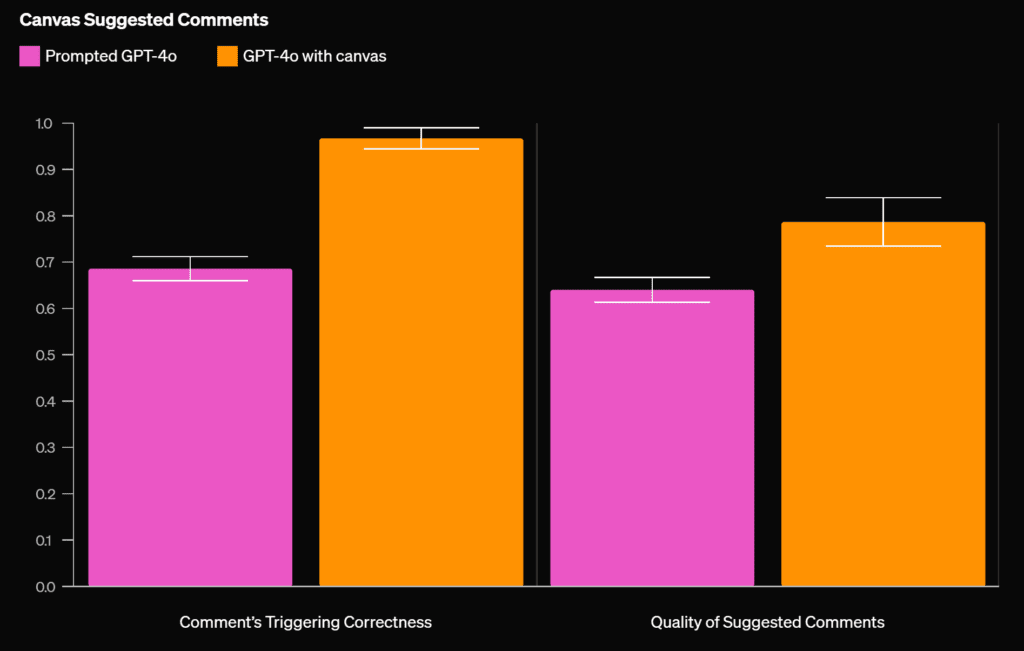
Use Cases
- Developers: Translation of code across languages, bug fixing, or optimizations based on inline comments.
- Writers: Grammar improvement, tone adjustments, or summarizations/expansions in one click
- Students & Educators: Real-time active feedback for essays and assignments that helps induce a deep understanding in a student.
- Small Businesses: Use it to polish newsletters, blogs, and internal documentation efficiently
Frequently Asked Questions
Q: Can Canvas translate code automatically?
Yes, it is able to translate code automatically in various programming languages, such as Python, JavaScript, and PHP. It’s especially helpful in those instances when you change projects or work with teams using other languages.
Q: Will it work with the free version of ChatGPT?
Not at the moment. Canvas remains in beta and for paid plans alone, though OpenAI said it would eventually expand the feature to the free tier as well.
Q: Can I use Canvas for group collaboration?
Though the real-time interaction with AI exists in Canvas, the tool doesn’t allow for collaboration among groups where there is shared editing among multiple users.

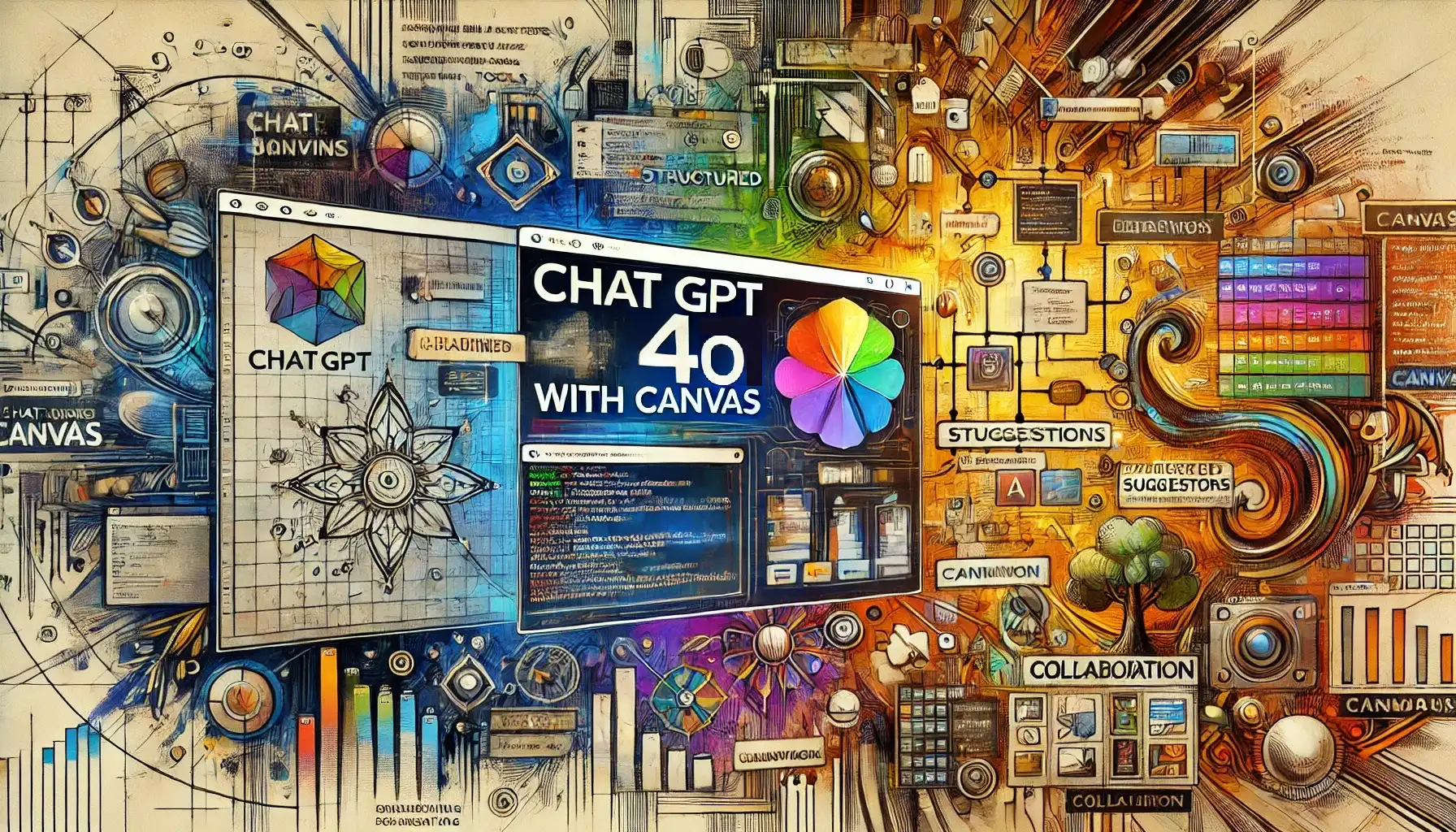
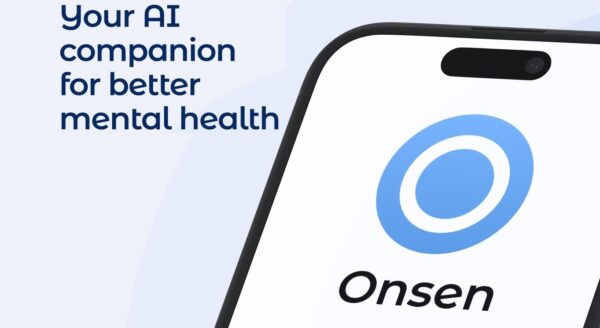
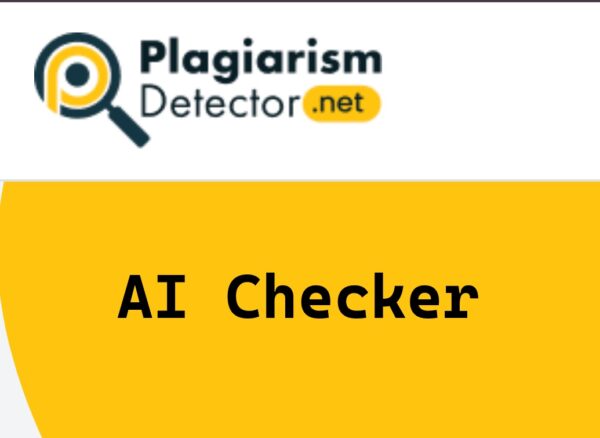
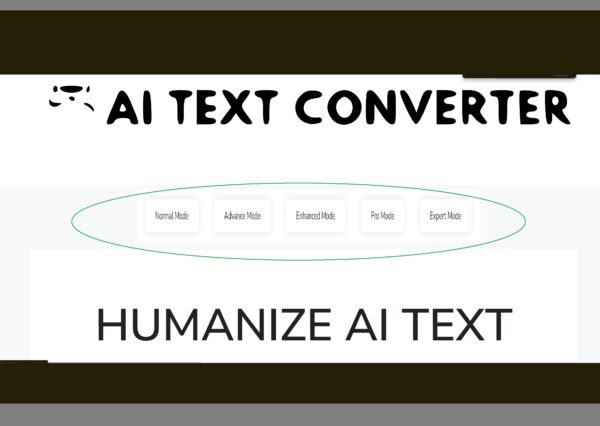
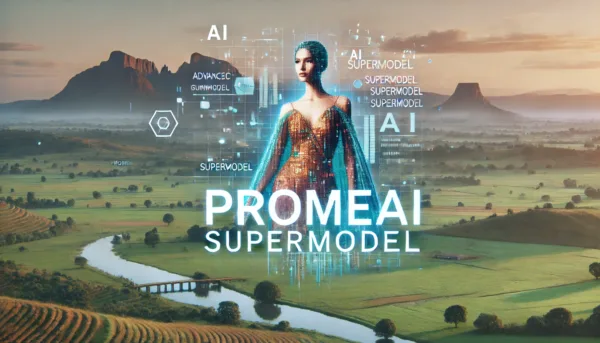

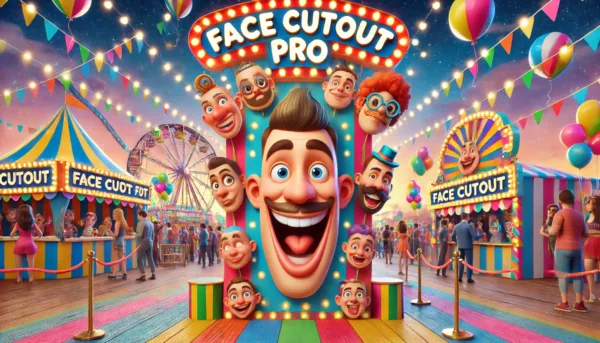

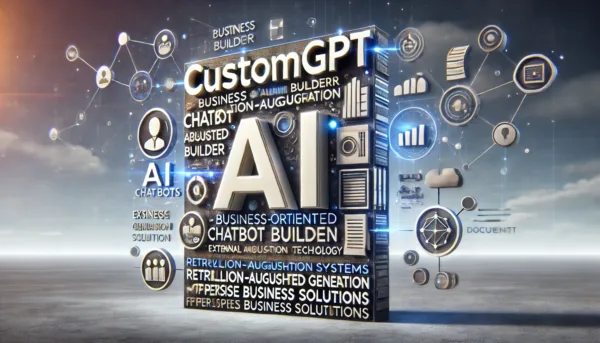


Leave a Reply
You must be logged in to post a comment.