Table Of Content
Editing images with ChatGPT has become more intuitive and powerful, thanks to advancements in AI-driven tools like DALL·E. If you’re keen to enhance your images, or even make substantial modifications, here’s how you can leverage ChatGPT to achieve impressive results.
How to Edit Images with ChatGPT using DALL·E Editor
Firstly, to edit images using ChatGPT, you would typically start by accessing DALL·E through OpenAI‘s platform. This system allows for various editing functionalities, including inpainting and outpainting, where you can either fill in missing parts of an image or extend it beyond its original borders.
We have asked ChatGPT to generate an image of the sun using DALL-E 3 to start with:

You can initiate the process either by using a pre-existing image or starting from scratch with a blank canvas. If you have an image in mind, simply upload it and, after clicking on it, use the ‘Edit’ button to enter the editing mode.
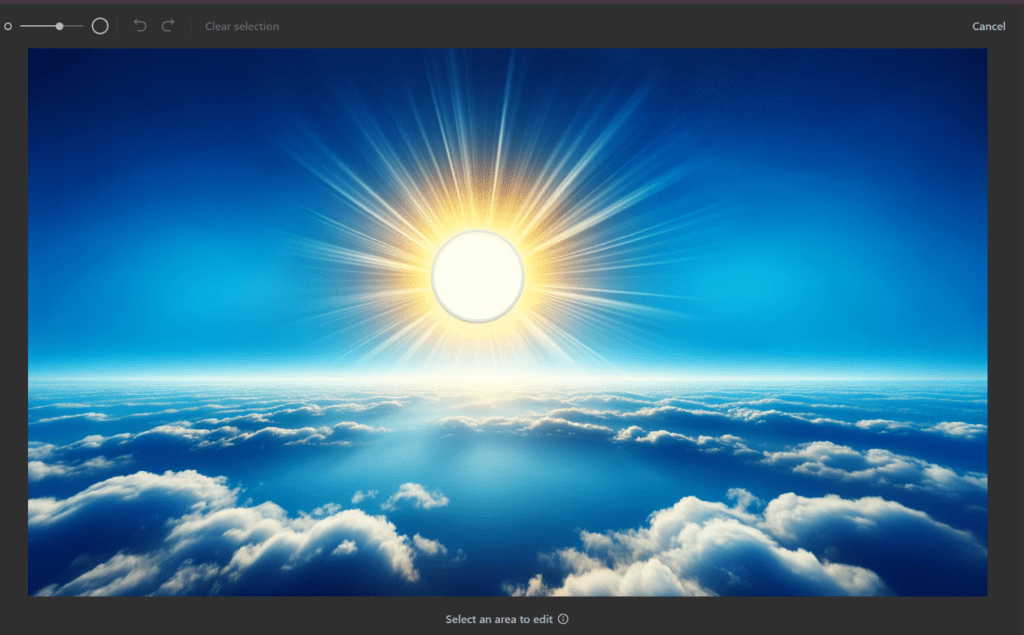
You need to Select the area to edit:
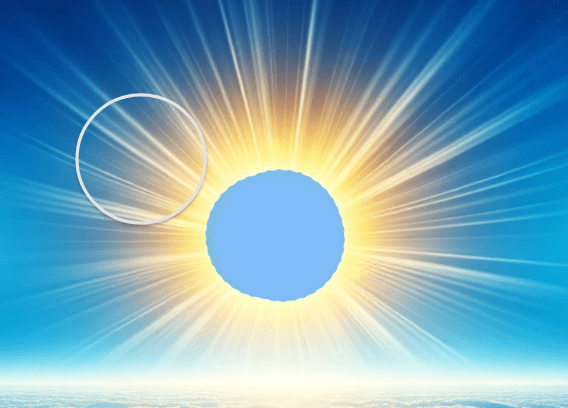
Here, you have the option to manipulate the image as needed, whether it’s changing colors, adjusting text, or even altering facial expressions as demonstrated by various users who have effectively used the tool to modify emotional expressions in images.
For example we used the below prompt to make the sun smile:
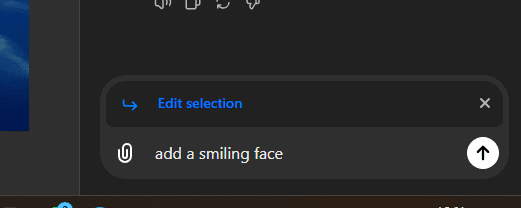
the final result is impressing accurate, please see below the same image with generative AI doing changes only where exactly requested with the selected cursor:
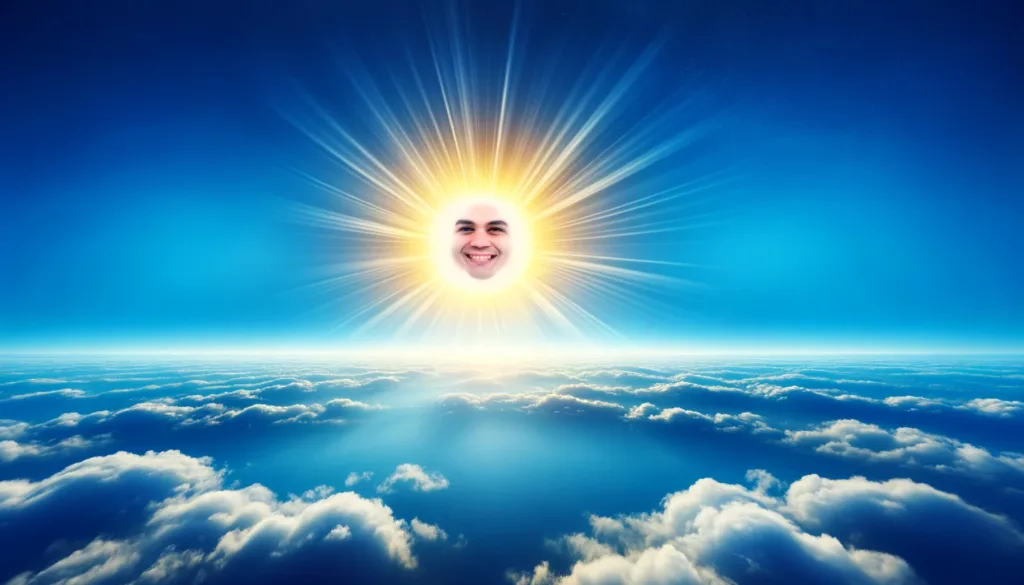
If we were to ask ChatGPT or DALL-E 3 to use a prompt without using image editing, it would have created a new image as per below which is not what we wanted

Practical Tips for Using the Image Editor Plugin
To enhance your experience, you might consider installing the Image People’s Image Editor plugin, available within ChatGPT’s plugin store, which provides additional functionalities like cropping, resizing, and blurring. This plugin is particularly useful for those needing detailed edits or working with images in professional settings. Once installed, you simply upload your image, usually via a URL if it’s stored online, and proceed with the desired edits using the intuitive interface provided by the plugin.
Advanced Features and Customization
For more advanced edits, DALL·E’s inpainting feature is particularly noteworthy. It allows you to make precise adjustments by selecting specific areas of an image to edit. This can range from changing text on a label to adjusting the color of objects within the image. The inpainting tool is powerful for creating customized alterations without affecting the overall aesthetic of the image.
These tools not only simplify the process of image editing but also enhance your ability to create visually appealing and personalized content. Whether you’re a professional designer or a hobbyist looking to experiment with AI-driven image editing, ChatGPT and DALL·E provide a robust platform to explore your creativity.

